Introduction
Google Translate is a free online translation service that can help you translate text, speech, images, and even offline, between more than 100 languages. It was launched in 2006, and since then, it has become one of the most popular and widely used translation tools in the world, with over 500 million users per day.
But Google Translate is not just a translation tool. It is also a learning tool, a communication tool, and a discovery tool. It can help you with language translation and more, such as education, business, entertainment, and travel.
In this Google Translate review, I will show you how Google Translate works and what it can do for you. I will also compare it with other translation tools, and give you some tips and best practices for using it effectively and efficiently. By the end of this review, you will have a clear idea of why Google Translate is one of the best translation tools available, and how you can use it to enrich your life.
Text Translation
One of the main features of Google Translate is text translation. This feature can help you translate text between more than 100 languages, using various methods, such as copy-paste, keyboard input, handwriting input, and document upload.
How does it work? It’s simple. You just enter or upload the text that you want to translate, and Google Translate will translate it for you, using machine learning and natural language processing. You can also choose the source and the target language, and see the translation in real time.
For example, let’s say you want to translate a text from English to Spanish. You can use Google Translate to help you with that.
Here is how it works:
- If you want to copy and paste the text, you can use the copy-paste method. You can copy the text from any source, such as a website, an email, or a document, and paste it into the Google Translate box. Google Translate will automatically detect the source language, and translate it into the target language that you choose, such as Spanish.
- If you want to type the text, you can use the keyboard input method. You can type the text directly into the Google Translate box, using your keyboard. Google Translate will automatically detect the source language, and translate it into the target language that you choose, such as Spanish. You can also use the virtual keyboard, the voice input, or the handwriting input, to type the text in different ways.
- If you want to upload the text, you can use the document upload method. You can upload the text as a file, such as a PDF, a Word, or a PowerPoint, and Google Translate will translate it for you, preserving the original format. You can also download the translated file, or share it with others.
Speech Translation
Another main feature of Google Translate is speech translation. This feature can help you translate speech between more than 40 languages, using various methods, such as microphone input, voice output, and conversation mode.
How does it work? It’s simple. You just speak or listen to the speech that you want to translate, and Google Translate will translate it for you, using machine learning and speech recognition. You can also choose the source and the target language, and see the translation in text or audio.
For example, let’s say you want to translate a speech from French to English. You can use Google Translate to help you with that.
Here is how it works:
- If you want to speak the speech, you can use the microphone input method. You can tap the microphone icon, and speak the speech in French. Google Translate will automatically detect the source language, and translate it into English. You can see the translation in text on the screen, and hear it in audio from the speaker.
- If you want to listen to the speech, you can use the voice output method. You can tap the speaker icon, and listen to the speech in English. Google Translate will automatically detect the target language, and translate it from French. You can see the translation in text on the screen, and hear it in audio from the speaker.
- If you want to have a conversation with someone who speaks a different language, you can use the conversation mode method. You can tap the conversation icon, and select the languages that you and the other person speak, such as French and English. Google Translate will automatically detect the language of each speaker, and translate it into the other language. You can see the translation in text on the screen, and hear it in audio from the speaker.
Camera Translation
Another main feature of Google Translate is camera translation. This feature can help you translate images between more than 90 languages, using various methods, such as camera input, instant translation, and scan mode.
How does it work? It’s simple. You just point or scan the image that you want to translate, and Google Translate will translate it for you, using machine learning and optical character recognition. You can also choose the source and the target language, and see the translation in real time.
For example, let’s say you want to translate an image of a sign, a menu, or a document. You can use Google Translate to help you with that.
Here is how it works:
- If you want to point the image, you can use the camera input method. You can tap the camera icon, and point your camera at the image that you want to translate, such as a sign, a menu, or a document. Google Translate will automatically detect the source language, and translate it into the target language that you choose, such as English. You can see the translation in text on the screen, and overlay it on the image.
- If you want to scan the image, you can use the scan mode method. You can tap the scan icon, and scan the image that you want to translate, such as a sign, a menu, or a document. Google Translate will automatically detect the source language, and translate it into the target language that you choose, such as English. You can see the translation in text on the screen, and highlight it on the image.
- If you want to translate the image instantly, you can use the instant translation method. You can tap the instant icon, and point your camera at the image that you want to translate, such as a sign, a menu, or a document. Google Translate will automatically detect the source and the target language, and translate it instantly. You can see the translation in text on the screen, and replace it on the image.
Offline Translation
Another main feature of Google Translate is offline translation. This feature can help you translate text and images without an internet connection, using various methods, such as offline languages and offline mode.
How does it work? It’s simple. You just download the languages that you want to translate, and Google Translate will translate them for you, using machine learning and natural language processing. You can also choose the source and the target language, and see the translation in real time.
For example, let’s say you want to translate text or images when you don’t have access to the internet, such as when you travel, work, or study. You can use Google Translate to help you with that.
Here is how it works:
- If you want to download the languages, you can use the offline languages method. You can tap the menu icon, and select the offline translation option. You can see the list of languages that are available for offline translation, and download the ones that you want, such as Spanish, German, or Japanese. You can also delete the ones that you don’t want, to save space on your device.
- If you want to translate the text or images, you can use the offline mode method. You can tap the offline icon, and select the source and the target language that you downloaded, such as Spanish and English. You can then use the text translation or the camera translation feature, as usual, and Google Translate will translate them for you, without an internet connection.
Comparison and Contrast
Now that you know how Google Translate works and what it can do for you, you might be wondering how it compares with other translation tools, such as Bing Translator, DeepL Translator, or Reverso Translator.
Here is a comparison and contrast of each tool, and their strengths and weaknesses:
- Bing Translator: This is a free online translation service that can help you translate text, speech, and images, between more than 70 languages. It was launched in 2009, and since then, it has become one of the most popular and widely used translation tools in the world, with over 100 million users per month. The strength of this tool is that it is integrated with other Microsoft products and services, such as Windows, Office, Skype, or Edge. The weakness of this tool is that it is not as accurate, reliable, or user-friendly as Google Translate.
- DeepL Translator: This is a free online translation service that can help you translate text, between more than 20 languages. It was launched in 2017, and since then, it has become one of the most innovative and advanced translation tools in the world, using deep learning and neural networks. The strength of this tool is that it is more accurate, natural, and fluent than Google Translate. The weakness of this tool is that it is not as fast, easy, or versatile as Google Translates.
- Reverso Translator: This is a free online translation service that can help you translate text, speech, and images, between more than 10 languages. It was launched in 1998, and since then, it has become one of the most comprehensive and educational translation tools in the world, using dictionaries, synonyms, conjugations, and examples. The strength of this tool is that it is more informative, contextual, and helpful than Google Translate. The weakness of this tool is that it is not as simple, convenient, or fun as Google Translate.
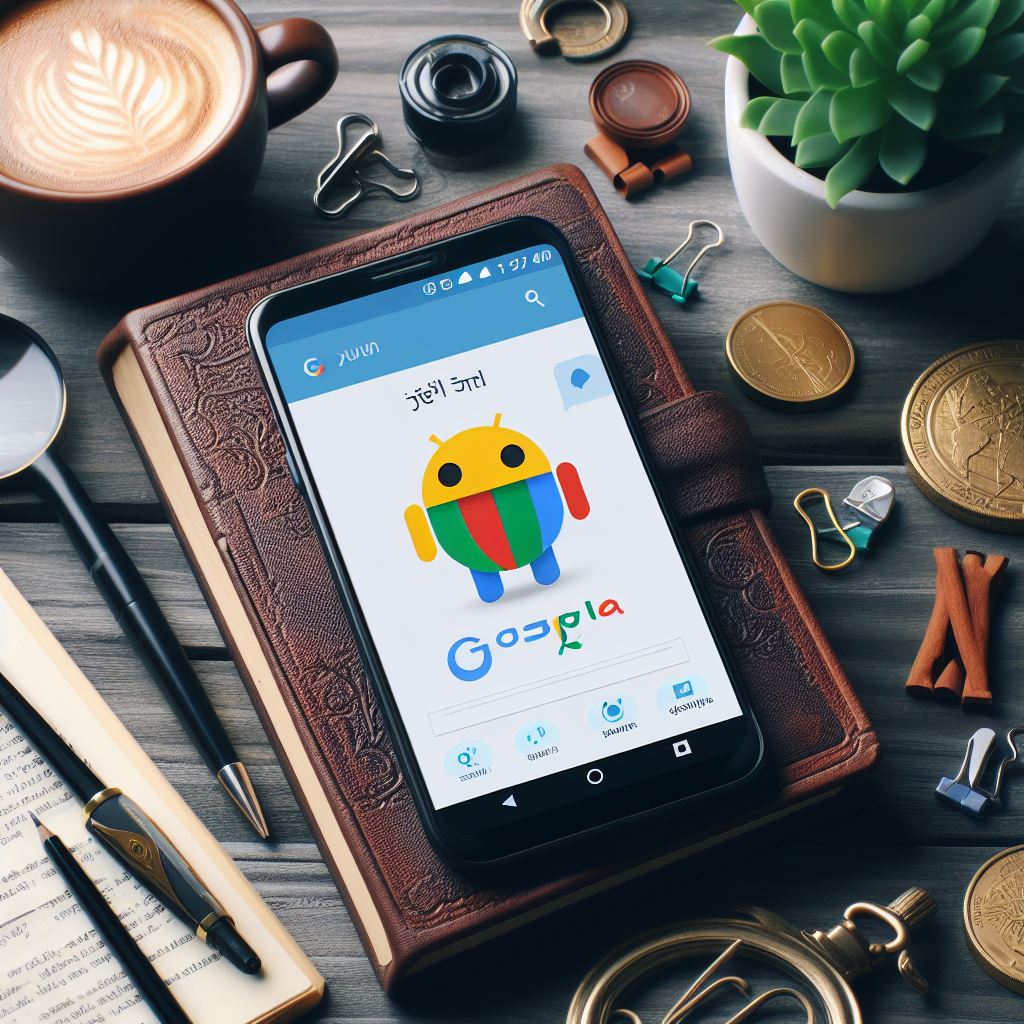
Tips and Best Practices
Finally, I want to share with you some tips and best practices for using Google Translate effectively and efficiently.
Here are some things that you should do:
- Choose the right languages: Before you use Google Translates, you should have a clear idea of what languages you want to translate, and what languages are supported by Google Translate. You should also check the quality and the availability of the translation for each language, and choose the ones that are most suitable for your purpose.
- Check the accuracy: After you use Google Translate, you should not just blindly trust the translation that it provides. You should always check the accuracy of the translation, and verify it with other sources, such as native speakers, dictionaries, or grammar checkers. You should also be aware of the limitations and the errors of Google Translate, such as literal translation, word order, idioms, or slang.
- Customize the settings: After you use Google Translate, you should not just settle for the default settings that it offers. You should always customize the settings of Google Translate, and adjust them to your preference. You can change the font size, the color, the layout, the voice, the speed, or the volume of Google Translate, and make it more comfortable and enjoyable for you.
Conclusion
Google Translates is a powerful and easy to use tool for language translation and more, that can help you communicate, learn, and explore. Whether you want to translate text, speech, images, or even offline, between more than 100 languages, Google Translate can help you do that, in a fast, easy, and convenient way.
If you want to try Google Translates for yourself, you can visit their official website at https://translate.google.com/, or download their app from the App Store or the Google Play Store. You can also check out their blog, their FAQ, their tutorial, or their support page for more information and guidance. You can also contact them via email, phone, or social media if you have any questions or feedback.


I don’t think the title of your article matches the content lol. Just kidding, mainly because I had some doubts after reading the article.